Worldwide Giveaway – Your Alexa devices are essential for a smart home experience, but they need internet connectivity to function. Whether you have a new Alexa device or need to reconnect an existing one, this guide will walk you through the process of how to connect Alexa to Wi-Fi.
Why Your Alexa Device Needs Wi-Fi
Alexa devices rely on Wi-Fi to access the internet for information, smart home control, and various other features. Without Wi-Fi, these devices can’t perform their primary functions. Alexa is integrated into a wide range of devices beyond Amazon’s Echo, including remotes, security cameras, thermostats, vacuum cleaners, game consoles, and even coffee makers. All these devices need to be connected to the Alexa app to function correctly.
Setting Up a New Alexa Device
If you’re setting up a new Alexa-controlled device, follow these steps to connect it to Wi-Fi:
- Turn on the Device: Power up the device you want to connect.
- Open the Alexa App: On your phone or tablet, open the Alexa app and sign in with your Amazon account.
- Add a New Device: Tap the “+” symbol at the top right of the app.
- Select Your Device: Go to Devices > [Your Device] > Device Settings > Change > Wi-Fi Network.
- Choose a Network: Select a previously connected network or join a new Wi-Fi network.
- Follow Onscreen Instructions: Complete the process by following the prompts to connect.
For non-Amazon devices, you may need to download the specific app that came with your device and follow its setup instructions before connecting it to the Alexa app.
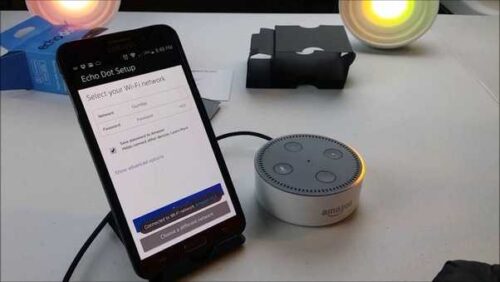
Reconnecting an Existing Alexa Device
If your Alexa device was previously connected to Wi-Fi but has since lost its connection, follow these troubleshooting steps:
- Check Wi-Fi Connectivity: Ensure your Wi-Fi is working by testing other devices.
- Open the Alexa App: Launch the Alexa app on your phone or tablet.
- Select the Device: Go to Devices at the bottom of the screen and select the problematic device.
- Check Wi-Fi Settings: Tap the gear icon in the upper right corner to access settings. Verify the Wi-Fi Network setting.
- Change Wi-Fi Network: If the network setting is incorrect, select Change to update it.
- Restart the Device: If the network is correct but the device isn’t connected, try restarting the Alexa device.
Troubleshooting Common Issues
Here are some additional tips if you encounter problems connecting your Alexa device to Wi-Fi:
- Check for Interference: Ensure there are no obstacles or electronic devices causing interference with your Wi-Fi signal.
- Update Firmware: Make sure your Alexa device has the latest firmware updates installed.
- Reset the Device: If all else fails, you may need to reset your Alexa device to factory settings and set it up again from scratch.
Conclusion
Connecting your Alexa device to Wi-Fi is essential for utilizing its full capabilities. By following these steps, you can ensure that your Alexa devices remain online and functional, providing you with a seamless smart home experience. If you continue to experience issues, consult the Alexa support website or contact Amazon customer service for further assistance.

