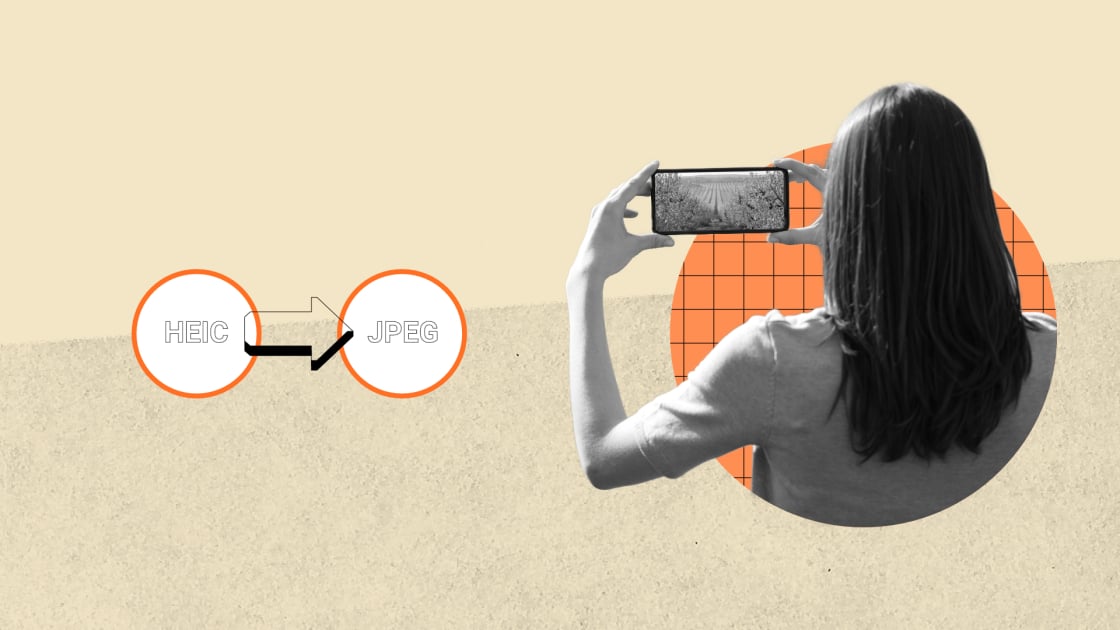Apple’s Shortcuts app offers a convenient solution for converting iPhone photos from HEIC to JPG format. Introduced in iOS 11, the HEIC format provides superior image compression while maintaining quality, allowing users to store more photos in limited space. However, compatibility issues may arise when sharing or editing photos on different platforms that do not support HEIC.
To automate the conversion process using Shortcuts, follow these steps:
1. Open the Shortcuts app and create a new shortcut by tapping the plus (+) button.
2. Add actions such as “Select Photos,” “Convert Image” (set to JPEG), and “Save to Photo Album.”
3. Customize your shortcut by naming it (e.g., “Convert to JPEG”) and adding it to your home screen for easy access.
Once set up, simply open the Shortcuts app and run your “Convert HEIC to JPEG” shortcut whenever you need to convert photos. You can also add the shortcut icon to your home screen for quick access.
For Mac users, enable automatic conversion of photos from HEIC to JPEG when transferring them from iPhone by selecting the “Automatic” option under Settings > Photos > Transfer to Mac or PC. This ensures that all transferred photos are automatically converted into JPEG format for seamless compatibility with macOS devices.
By utilizing Apple’s Shortcuts app and adjusting settings on both iPhone and Mac devices, you can effortlessly convert HEIC photos into JPG format for improved cross-platform compatibility and ease of use.
Apple has introduced a new photo file format called HEIC, which offers better compression for images compared to the traditional JPG format. However, many users have encountered compatibility issues when trying to share or edit HEIC photos on non-Apple devices or apps. To address this issue, Apple has provided a handy shortcut trick for converting HEIC photos to JPG directly on your iPhone.
To convert HEIC photos to JPG, simply open the Shortcuts app on your iPhone and search for the “Convert HEIC to JPG” shortcut. Once you have added the shortcut to your library, you can run it whenever you need to convert a HEIC photo to JPG. The shortcut will automatically convert the selected HEIC photo to JPG format, making it easier to share and edit on non-Apple devices.
This simple trick is a convenient solution for iPhone users who frequently encounter compatibility issues with HEIC photos. By using the Convert HEIC to JPG shortcut, you can easily convert your photos to a more universally compatible format with just a few taps on your iPhone.