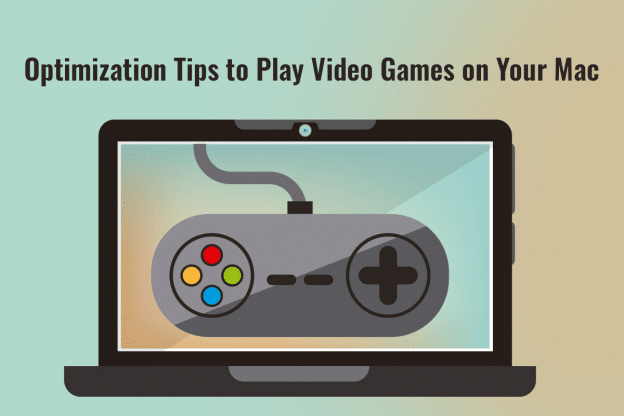The MacBook isn’t the number one choice of gamers, but you can improve your gaming experience by modifying and tinkering with some settings. For example, if you play resource-intensive games on your Mac, you may encounter issues that result in a lackluster experience. For example, random crashes and FPS drops are common occurrences when playing video games on a Mac.
Gaming is relatively better if you have a new Mac computer. But if you have been using your device for a long time, you must make some changes to optimize its performance. Here are some valuable pointers for gamers.
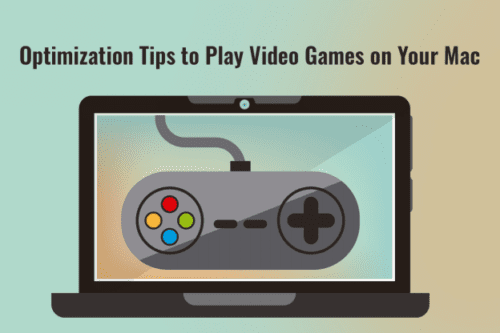
Trim the Startup Items and Place the Background Items on a Leash
Do you have irrelevant background programs consuming system resources? If too many things are happening in the background, there won’t be enough resources left to run your favorite games. It is pertinent that maximum system resources are dedicated to the video game you want to play. This will help the game to perform smoothly.
You can eliminate redundant background processes by launching the Activity Monitor. Then, sort the items by resource usage. Then, you can quit or pause the programs you don’t need and free up system resources.
Furthermore, you must check the startup list and ensure you need every item on that list as soon as you start your computer. If you don’t, removing the unimportant items from the startup list is best. If fewer apps launch when you boot your device, your system will perform better.
To trim your Mac’s startup list, click on the Apple menu > System Settings > General > click Login Items > choose the items you want to remove from the list, and then click the Remove button.
Ensure the Hardware is in Optimal Condition
Before installing games, ensure your Mac’s hardware is up for it.
Regarding hardware modifications, Macs are not the most flexible machines. This means you must stick to the original setup with a few exceptions according to the model.
You can click the Apple menu > About This Mac to get all the information about your device. See how much RAM, battery, and GPU are available to you. Also, you must check the health of the internal and external SSD. If you use a Mac with an M1 chip, it will be impossible to boot your system if the internal SSD fails.
You can check the internal SSD’s health by opening Disk Drill. Sometimes, the external SSD may cause problems, and you must fix all the problems with macOS Apple M1 SSD before playing video games. iStat Menus is an excellent tool for monitoring the SSD health of your Mac.
Get Gaming Accessories
If you are an avid gamer, you can invest in laptop accessories to improve your gaming experience.
Playing video games on your Mac for hours means there will be significant resource and battery consumption. In addition, your device may heat up, and the fans may start making noises. You can invest in a cooling pad to ensure a constant source of fresh air to keep your laptop cool.
Other accessories you can consider investing in are headphones, mouse pads, gaming mice, gaming keyboards, etc. These will help to improve the overall experience of playing video games on your Mac.
Make Sure There’s No Dust inside your Computer
Dust and debris clogging the vents of your laptop may lead to overheating. In addition, as you play games on your Mac, you will hear loud fan noises. This can potentially ruin your gaming experience. Also, if your laptop is overheating, the game’s performance will be negatively impacted.
An overheated laptop will be unable to run demanding video games.
First, you can use a cooling pad, as mentioned earlier. Second, clean the vents and ensure no debris and dust inside the laptop. If dust is allowed to accumulate, it will lead to more serious problems in the future.
If you don’t want to clean the dust and debris yourself, take your laptop to the nearest Apple service center, and they will clean the laptop for you.
Clear Storage Space
How will you download & install your favorite games on your Mac if the system doesn’t have enough storage space? First, clear the hard drive and make space for your favorite video games.
Start by checking the Downloads folder and removing all the huge movies, music, and attachments files you have downloaded over the months and forgotten about. Then, attack the redundant applications you don’t use anymore. Also, permanently delete files from the Trash and remove caches.
Last but not least, install software updates, so your system is equipped with security improvements and performance enhancements. You can install reliable antivirus software to protect your Mac from malware and viruses while playing multiplayer games online.
So, put your game face on! – Optimization Tips for Playing Video Games on your Mac