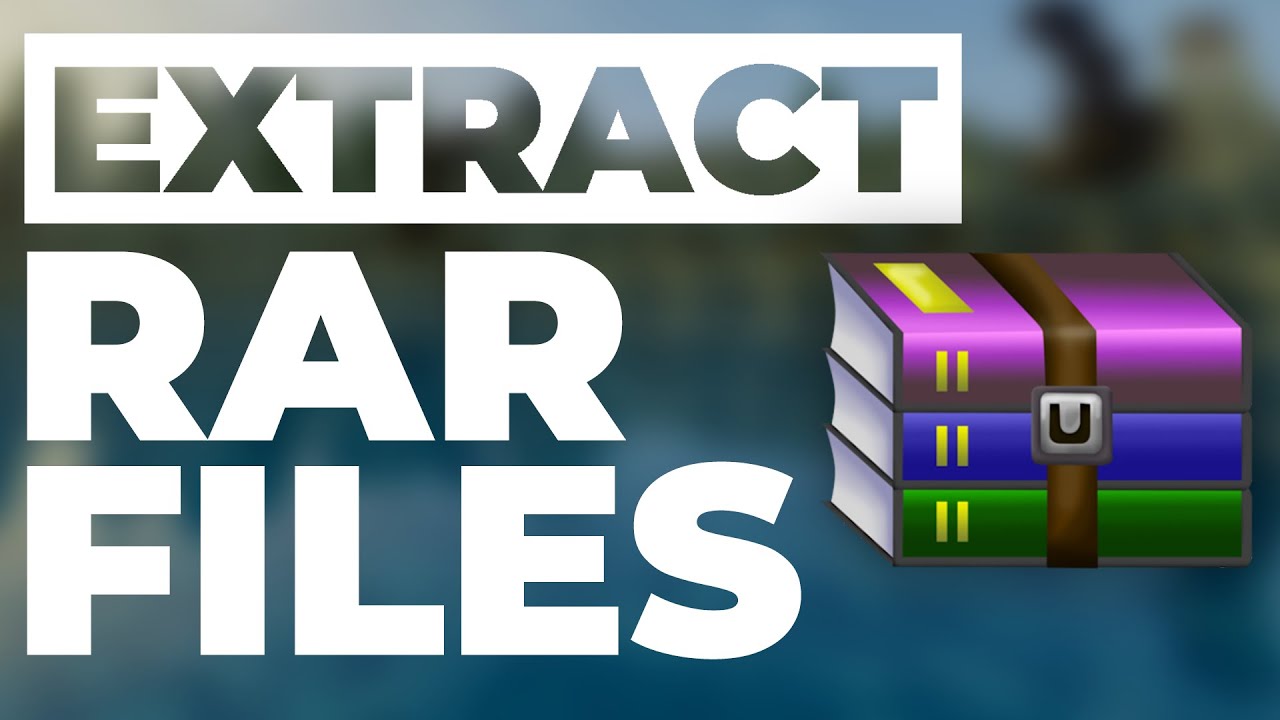Worldwide Giveaway – Have you ever downloaded a file only to find it has a strange .rar file extension? RAR is a compressed file format—much like a ZIP file—and in this article, we’ll show you how to extract RAR files for free on Windows, macOS, and Linux.
How to Extract RAR File on Windows 11
With the release of Windows 11 in 2023, native support for RAR files was introduced. To open a RAR file, simply double-click it, and you’ll be able to view and extract the contents. However, Windows 11’s native support is limited and cannot handle advanced features like password-protected RAR files. For these, you’ll need a third-party application such as 7-Zip or WinRAR.
Steps to Open RAR Files on Windows 11:
- Double-click the RAR file: This will open the file in the native File Explorer.
- Use third-party software: For password-protected or more complex RAR files, download and install 7-Zip or WinRAR.
How to Extract a RAR File on Windows 10
Windows 10 users have several options for opening RAR files, with the most popular being WinRAR and 7-Zip. WinRAR is created by the developers of the RAR format but is not free. For a free and open-source option, 7-Zip is highly recommended.
Using 7-Zip to Open RAR Files on Windows 10:
- Download and install 7-Zip from the official website.
- Double-click the RAR file: This will open it in 7-Zip.
- Right-click the RAR file: Navigate to the “7-Zip” menu and choose an extraction option depending on where you want the files to be saved.
How to Open a RAR File on macOS
Mac users have fewer options than Windows users, but The Unarchiver is a highly recommended free app that supports multi-part archive files.
Steps to Use The Unarchiver on macOS:
- Download and install The Unarchiver from the App Store.
- Associate file types with The Unarchiver during installation.
- Double-click the RAR file: This will extract its contents to a new folder.
- Secondary click (or Control-Click) the RAR file, select “Open With,” and choose The Unarchiver.
How to Extract RAR Files on Linux
On Linux, extracting RAR files typically requires installing the unrar package first. Here’s how you can do it on Debian or Ubuntu distributions:
Install unrar on Linux:
- Open a terminal and type:
sudo apt install unrar - Extract the RAR file using:
unrar e <filename.rar>
This command will extract the contents of the RAR file into your current working directory.
Conclusion
Opening RAR files on Windows, macOS, and Linux is straightforward with the right tools. Whether you’re using native support in Windows 11, third-party applications on Windows 10, The Unarchiver on macOS, or command-line tools on Linux, you can easily manage RAR files across different platforms.
By following the steps outlined in this guide, you can handle RAR files with ease, ensuring you can access the contents of your downloaded files without hassle.