Worldwide Giveaway – The Wayback Machine is an invaluable tool provided by the Internet Archive, allowing users to view archived versions of web pages across time. Whether you’re conducting research, preserving your own website, or satisfying curiosity about how a site looked in the past, the Wayback Machine offers a comprehensive archive. This guide will walk you through the steps to browse and archive websites using the Wayback Machine.
What is the Wayback Machine?
The Wayback Machine is a digital archive of the World Wide Web, capturing and storing snapshots of web pages since its inception in 1996. It allows users to view historical versions of websites, providing a unique glimpse into the evolution of web content over the years.
Browsing Websites with the Wayback Machine
Step-by-Step Guide:
- Access the Wayback Machine:
- Go to the Wayback Machine website by visiting archive.org/web.
- Enter the URL:
- In the search bar at the top of the page, enter the URL of the website you want to browse. Click the “Browse History” button.
- Select a Date:
- After entering the URL, you’ll see a timeline at the top of the page and a calendar view below it. The timeline shows the years for which snapshots are available, and the calendar highlights specific dates with available snapshots.
- Click on a year in the timeline to narrow down the view to specific dates.
- Select a highlighted date from the calendar to view the archived snapshot of the website from that day.
- View the Archived Page:
- Once you select a date, the Wayback Machine will load the archived version of the web page as it appeared on that date. You can navigate through the site as it existed at that time.
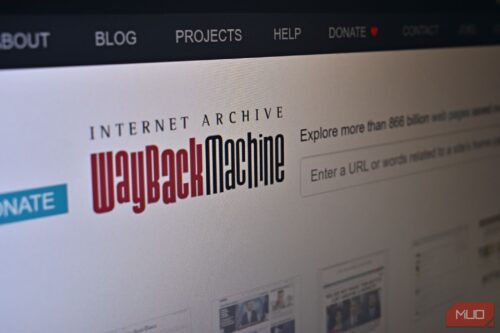
Archiving Websites with the Wayback Machine
Step-by-Step Guide:
- Access the Wayback Machine:
- Go to the Wayback Machine website by visiting archive.org/web.
- Save a Page Now:
- On the Wayback Machine homepage, locate the “Save Page Now” section. This is typically found on the right side of the page.
- Enter the URL of the website or web page you wish to archive in the provided field.
- Initiate the Archive:
- Click the “Save Page” button. The Wayback Machine will begin the process of capturing and archiving the specified web page.
- Confirmation:
- After the process is complete, you will receive a confirmation message with a link to the archived version of the web page. You can share this link or keep it for your records.
Advantages of Using the Wayback Machine
- Historical Research: The Wayback Machine is a valuable resource for researchers, historians, and journalists who need to access historical web content.
- Website Preservation: Website owners can use the Wayback Machine to preserve their web content, ensuring that their work remains accessible over time.
- Verification: Archived web pages can be used to verify the authenticity of content, making it a useful tool for fact-checking and legal purposes.
Tips for Effective Use
- Regular Archiving: If you manage a website, consider archiving it regularly to capture important updates and changes.
- Use Specific URLs: For best results, enter specific URLs rather than just the homepage. This ensures that deeper pages within a website are also archived.
- Check for Updates: Periodically check the Wayback Machine for updates to ensure that your archived content is up-to-date.
Conclusion
The Wayback Machine is an indispensable tool for browsing and archiving web content, offering a comprehensive view of the internet’s history. By following the steps outlined above, you can easily browse historical web pages and archive your own content for future reference. Whether you’re conducting research, preserving important information, or simply exploring the past, the Wayback Machine provides a powerful and user-friendly platform to access the web’s rich history.

