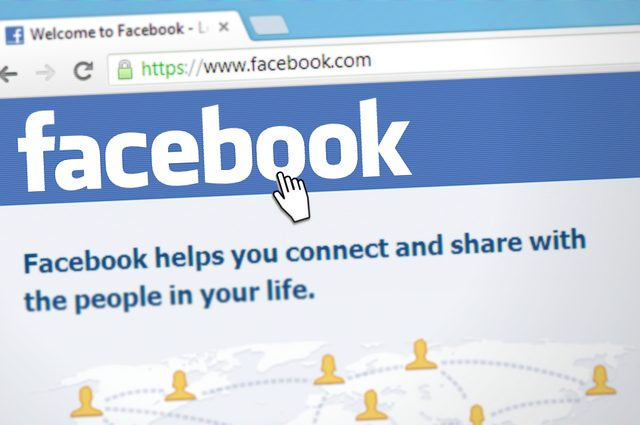Worldwide Giveaway – In today’s digital age, safeguarding your personal information on social media is more important than ever. Locking your Facebook account is a proactive step to enhance your privacy and security. This guide will walk you through the process of locking your Facebook account on an iPhone, Android device, or computer.
Why Lock Your Facebook Account?
Locking your Facebook account ensures that only your friends can see your photos, posts, and personal information. It prevents strangers from viewing your profile and enhances your online privacy.
Locking Your Facebook Account on an iPhone
Step-by-Step Guide
- Open the Facebook App: Launch the Facebook app on your iPhone.
- Go to Your Profile: Tap on your profile picture or your name to go to your profile page.
- Tap the Three Dots: Look for the three dots next to the “Add to Story” button and tap on them.
- Select “Lock Profile”: Scroll down and select “Lock Profile” from the menu.
- Confirm the Action: A confirmation screen will appear. Tap “Lock Your Profile” to confirm.
Additional Privacy Settings on iPhone
- Adjust Privacy Settings: Go to Settings > Privacy Settings to adjust who can see your future posts, friend requests, and more.
- Enable Two-Factor Authentication: Enhance security by enabling two-factor authentication in Settings > Security and Login.

Locking Your Facebook Account on an Android Device
Step-by-Step Guide
- Open the Facebook App: Launch the Facebook app on your Android device.
- Go to Your Profile: Tap on your profile picture or your name to access your profile page.
- Tap the Three Dots: Find the three dots next to the “Add to Story” button and tap on them.
- Select “Lock Profile”: Scroll down and tap on “Lock Profile” from the options.
- Confirm the Action: A confirmation screen will pop up. Tap “Lock Your Profile” to finalize the process.
Additional Privacy Settings on Android
- Review Privacy Settings: Navigate to Settings > Privacy Settings to control who can see your posts and friend requests.
- Activate Two-Factor Authentication: Go to Settings > Security and Login to enable two-factor authentication for added security.

Locking Your Facebook Account on a Computer
Step-by-Step Guide
- Log In to Facebook: Open your preferred web browser and log in to your Facebook account.
- Go to Your Profile: Click on your profile picture or name to go to your profile page.
- Click the Three Dots: Look for the three dots next to the “Edit Profile” button and click on them.
- Select “Lock Profile”: From the dropdown menu, click on “Lock Profile.”
- Confirm the Action: A confirmation dialog will appear. Click “Lock Your Profile” to confirm.
Additional Privacy Settings
- Adjust Privacy Settings: Go to Settings & Privacy > Privacy Settings to manage who can see your posts, friend list, and more.
- Enable Two-Factor Authentication: In Settings & Privacy > Security and Login, enable two-factor authentication to secure your account further.
Conclusion
Locking your Facebook account is a simple yet effective way to protect your personal information and enhance your online privacy. Whether you’re using an iPhone, Android device, or computer, following these steps will ensure your profile is secure from unwanted viewers. Additionally, exploring other privacy settings and enabling two-factor authentication can provide an extra layer of security.
FAQs about Locking Your Facebook Account on an iPhone, Android, or Computer
What happens when I lock my Facebook profile?
When you lock your profile, only your friends can see your posts, photos, and stories. Non-friends will only see a limited view of your profile.
Can I unlock my Facebook profile later?
Yes, you can unlock your profile at any time by following the same steps and selecting “Unlock Profile.”
Will locking my profile affect my existing posts?
No, locking your profile will not change the visibility of your existing posts to your friends. It only restricts access for non-friends.
How can I check if my profile is locked?
You can view your profile as a non-friend to see what information is visible. Go to your profile, click on the three dots, and select “View As.”
Is locking my profile the same as making it private?
Locking your profile adds an additional layer of privacy by limiting what non-friends can see, but it doesn’t make your profile completely private. Adjusting privacy settings is also recommended.